How do I set up email for my user?
As you have already found in the house manager, you will be able to send work certificates, performance certificates, etc.
In order to enable the email sending of the respective user account, preparation of the respective user account is required.
Under the menu item-> User, create a new user or open an already created user.
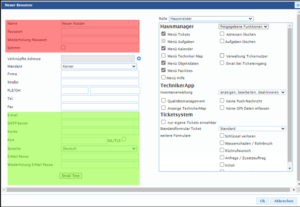
The fields in the red area serve the respective user to gain access to the house manager. Here you set the username and password.
In this case, it is a new administrator in the house manager. But this could also be any other user role. Enter the employee here and, if desired, the remaining data about the user.
The fields marked in the green area of the user account are used to share an email account.
These are required by the user to send emails.
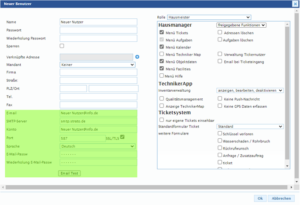
- The e-mail address you are using is entered in the field e-mail
- SMTP server: here the server of your e-mail provider is entered through which the e-mail is made (this must be requested from the respective provider of your e-mail account)
- Account: Enter the respective account to be retrieved. In most cases, the account is the respective e-mail account through which e-mail traffic takes place
- The port: SMTP, short for Simple Mail Transfer Protocol, is the default protocol for email transmission on the web. It is what mail servers use to send and receive emails on the Internet. This runs over a port. The respective port must be requested from the provider of the e-mail account. In the above example, this is port 587. This also supports TLS. If these entries are available, nothing stands in the way of sending the user's email sending.
Office365 Email Setupoween House Manager (Cloud)
To use the email account, some preparations are needed. To do this, users must enter all account details of the e-mail account.
However, if you use an Office 365 account, this must be prepared.
Here this is described using the example of an Exchange account. Authentication is important.
Preparation in Office 365
- Log in to the Exchange with an account, role "Admin":https://admin.exchange.microsoft.com/#/homepage
- Go to Email Flow -> Connectors
- Press Add Connector
- Select: "Connection from:“ „Email server of your organization"
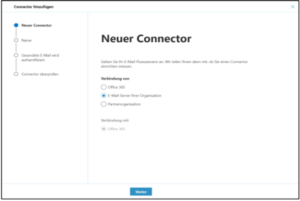
- Then confirm with Continue •
- Set a name for the connector and then confirm with "Continue"
- Select E-time will be authenticated:“ the option „By check if the IP address of the sending server….“
Depending on the cloud server, add the following IP (you can find this in your house manager environment in the browser line):
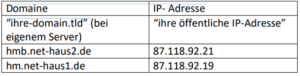
![]()
(by pressing the button “Plus" add the IP)
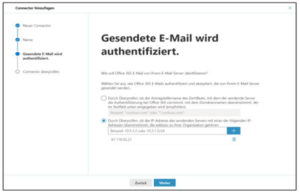
- Then confirm with „Continue
- Check the data again and then press „Connector
In order for you to be entitled to send an email to the house manager, you need an email account, regardless of the sender email. You can use your address or create a special email address. There does not need to be a paid Office365 account. A shared mailbox account is enough.
- Show MX (Mail Exchange) address: go to Settings -> Domains in the Admin Portal:https://admin.microsoft.com/Adminportal/Home?source=applauncher#/Domains
- Select the domain you use to send emails
- Switch to DNS Inlets tab
- Choose the type "MX“
- Copy the entry of the line “ -> Column refers to the address or value (on the right of which is a copy button)
house manager settings
- Select the menu item “Userâ€
- Select a user
- Enter the information you have in the following fields
o Email: Your sender email
o Smtp: your-domain.mail.protection.outlook.com
o Account: Office Account Email Account
o Port: 25 o SSL/TLS: activated
o Password: Give your own password
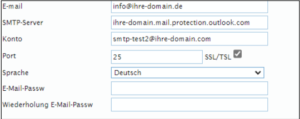
If all settings are made correctly, it is now possible to send notifications, work orders or performance certificates.
Related Articles
Set up and customize email templates
In the house manager you can create email templates for the following processes: For shipping ofWork orders/quotation requests/ordersetc. . For automatic notifications to detectors ofTickets (status mail). Even when transitioning a reported ticket ...User management (general)
In the "User" menu item, you can assign access rights for your house manager. Distribution of users takes place into paid users and free users (guest access / external access). paid users By default, three (3) user licenses are included when ...How do user roles differ?
The role with the most rights is theAdministrator". This user has full read and write rights in the program. The role "The roleHead of“ has similar rights to the administrator, but theMenu items Do not see and edit users. These are reserved ...User roles and creation of users
The following user roles can be used in the house manager: -Administrator - Performance - Property supervisors - Caretaker - External - Service providers Each role brings standardized access rights but also individual restrictions and approvals from ...Enter tickets with access data (user & password)
For the ticker "Login" access data to the software are required (license user or external users with login name and password). Users can then log in to the house manager via the normal access link and enter tickets in the menu item Tickets. In this ...